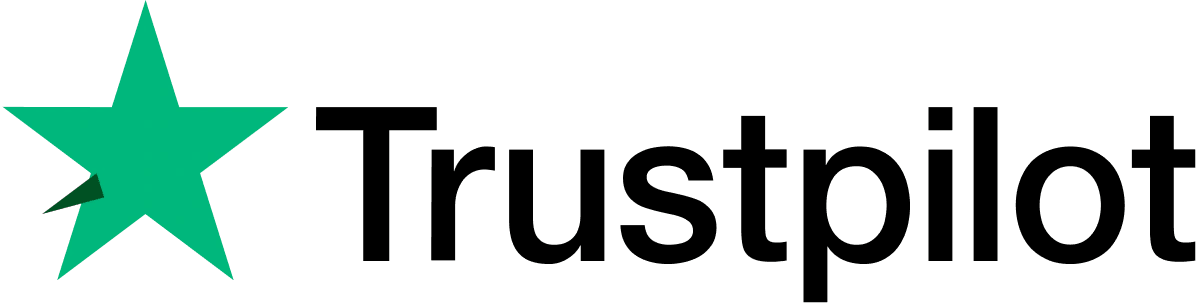Manuals
Firmware
Nextbase iQ App
FAQs
Videos
iQ Dedicated Support Service
Email: iqsupport@nextbase.com Telephone: 0808 169 9126
Manuals
Here you can find the latest iQ manual.
Click the blue arrow to download your chosen manual.
Manuals
Firmware
Firmware for your product
Here you can find the latest firmware for your iQ Smart Dash Cam.
Updating instructions here.
Firmware
FAQs
You can see the signal of the 4G,Bluetooth, GPS signal, recording and if the camera goes into an event such as protect mode
No - iQ can detect your battery levels through its connection to the OBD port where it's powered from and ensures that it doesn't drain your car battery as it can read this information from your car to ensure that there is sufficient battery available for your car.
The iQ cannot be connected to apple car play or android auto.
Any smart device (sitting within the app min requirments)
SD card into a PC
iQ is always connected with a 4G connection, you can connect to it anytime, anywhere (as long as you have 4G connection).
Shared users can access all footage recorded on the iQ.
They cannot view subscriptions, payments or add another user – this can only be done by the owner account.
Cloud footage can be accessed via the app. Only impact events are automatically streamed up to the cloud. Normal driving footage and radar events are recorded to the SD card.
Yes, same as our previous cameras every couple of weeks for an average driver
You can see the signal of the 4G,Bluetooth, GPS signal, recording and if the camera goes into an event such as protect mode.
Your footage gets loop recorded on the SD Card and events are simultaneously uploaded to the cloud where you can view your footage in the app.
The iQ comes with a 32gb SD Card as standard, but you can upgrade to our 64gb, 128gb or 256gb Nextbase SD cards for bigger local storage.