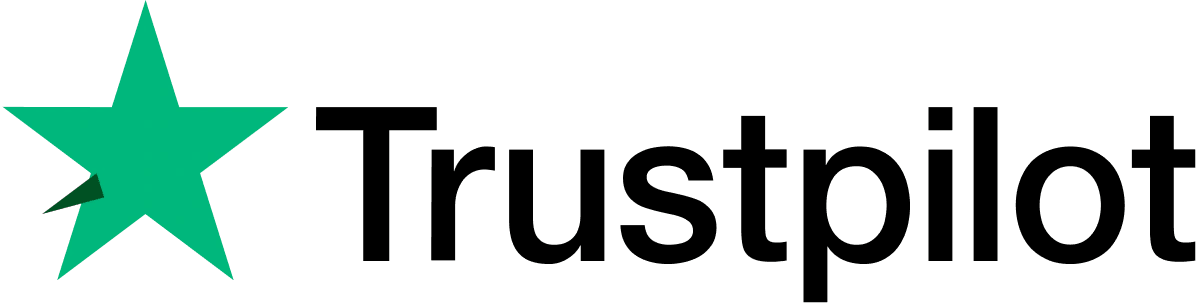Manuals
My Nextbase Player
Firmware
FAQs
Videos
Manuals
Here you can find the latest 312G manual.
Click the blue arrow to download your chosen manual.
Manuals
Firmware
Firmware for your product
Here you can find the latest firmware for your 312G Dash Cam.
Firmware
FAQs
1.How do I check my Dash Cam's current firmware version?
1) Turn the Dash Cam on
2) Stop it recording
3) Press the Menu Button Twice to enter the Setup Menu.
4) Scroll down to ‘System Info’
5) Look at the Firmware number RXX.XX
It should be on R0.2.
2.Why do I need to update my Dash Cam’s firmware?
Our Developers are always working to improve the functionality of our cameras and provide new features, such as different languages. We can do this even once you have your camera by releasing new firmware. To benefit from these improvements and updates, please check your Dash Cam's firmware and update it if there is an update available.
3.How do I update my Dash Cam’s firmware?
Updating the camera's firmware manually is a simple process.
1. Insert the USB cable from the top of the camera (NOT the mount) into your computer.
2. Select 'UPDATE' on the camera's screen
3. On your computer you should see a drive pop up. Open this.
4. You should see DCIM and some links. Stay in this location.
5. Download this firmware file from the above Firmware section of the 312G Support Page.
6. Move the .BIN file/s onto the SD card location that you have open.
7. Safely remove the camera from the computer.
8. Power the camera through the mount, or through a mains adaptor. Turn the camera on.
9. The camera should automatically update the firmware.
10. Once complete, your camera will restart twice. Then return to a normal recording screen. Your update has finished.
Which Hard Wire Kit is this camera compatible with?
The Series 1 and Series 2 Hard Wire Kits will work with the Series 1 model Cameras. The Series 2 Hard Wire Kit is backwards compatible.
1) Plug your Dash Cam in. Ensure the cable is plugged directly into the dash cam and NOT via the mount.
2) On the Dash Cam's screen you'll see a menu of 3 options. Please select 'Mass Storage' on the Dash Cam screen and then OK so that only that displays on the screen.
3) If the Dash Cam does not appear as a drive on your PC, please press the reset button on the underside of your Dash Cfam and try all the USB ports on your computer.
4) Then the Dash Cam will be visible as a removable drive on your computer. If you go into My Computer (Windows) or Finder (Mac) you will be able to see the Dash Cam listed as a drive, usually called NEXTBASE.
5) Double click on this drive. You should then see nextbase.com, nextbase.info and DCIM.
6) Double click on 'DCIM'. Inside this you'll see a selection of folders. Inside these folders are your photos and footage.
7) You can copy the files onto your PC to save, view them using your computer's media player, or view the files using the correct Nextbase app- Replay3. This can be downloaded from the above ‘Software’ section.
The 312G does not have a compatible rear camera. There are two options available to you:
1) I’d recommend using a separate Camera such as the 122 or 222 on the rear windscreen. You will need a separate power supply and SD card as it will not connect to your 312G, but can be used as a Camera facing rearwards. The prices are comparable with the Series 2 Rear Cams, and if you’d like to keep using your 312G, is the most viable option.
2) If you upgrade to a Series 2 Camera, there are 3 different Series 2 Rear Cameras that are all compatible with the 322GW, 422GW, 522GW and 622GW. Unfortunately the Series 2 Rear Cameras will not work with any other devices apart from the ones I have listed above. These Rear Cams do not require separate powering or SD cards.
1.How long should the battery last?
1.The 312G has an internal battery for emergency uses, such as the loss of power during an incident. This will allow the camera to continue recording to the end of the clip before switching off. This internal battery has around 10 minutes of battery life.
2.Can the battery be replaced?
We can provide a new battery for you directly and we offer two battery services. Please contact our Support Team and we can explain the options available.
3.My battery keeps dying. What can I do?
I'd recommend performing a battery test:
1) Take your Dash Cam inside and plug it into mains power or a computer using the Nextbase provided USB cable.
2) Remove the SD card and press the reset button on the underside of the Dash Cam. Then turn the Dash Cam on. Please turn Parking Mode off and turn Screen Saver off as these could interfere with the test results.
3) Let it charge for 2-3 hours whilst turned off.
4) Unplug the power cable, turn the Dash Cam on and time how long the Dash Cam stays on for. The time it takes for the battery to drain will help us identify the root cause
5) Please remember that after this test your Dash Cam will once again need charging as the battery will be flat.
If the battery lasts for less than 3 minutes, the battery may have reached the end of it's lifespan.
1.What type of Micro SD card should I use, and what is the maximum compatible size for this camera?
The maximum compatible SD card for the 312G is 128GB. We would recommend a Dash Cam compatible 8GB-128GB U1 Micro SD card, specifically designed for Dash Cam or CCTV usage. We would recommend a Nextbase SD card for guaranteed functionality within a Nextbase product.
2.Why do I need to format my SD card?
Regarding the recording lengths, the camera will record continuously in small segments. It will record these segments consecutively until the SD card is full. Then the oldest piece of footage will be deleted, and the newest will be saved in its place. This will continue looping and is called Continuous Overwriting. The Dash Cam does this automatically to allow for more footage to be recorded and the old, unnecessary footage to be deleted without manual intervention. However Protected Files are not overwritten in the same way. These can build up and prevent normal footage from being recorded. It is crucial to format every 2 weeks to delete any built-up footage.
3.How do I format my SD card?
Turn on the Dash Cam
Stop it recording
Open Settings by pressing the MENU button twice
Scroll down and then click 'Format'
Follow the instructions.
4.How often should I format my SD card?
It is crucial to format every 2 weeks to delete any built-up footage.
As the 312G does not have Wi-Fi, it is not compatible for mobile app usage. You can use the Replay3 computer app to view files.
The maximum compatible SD card for the 612GW is 128GB. We would recommend a Dash Cam compatible 8GB-128GB U3 Micro SD card, specifically designed for Dash Cam or CCTV usage. We would recommend a Nextbase SD card for guaranteed functionality within a Nextbase product.